The Best Client Retention Hacks for SEO Agencies
Here’s a secret most SEO agencies overlook: sustainable growth doesn’t come from constantly acquiring new…
At Click, we love how many marketing tools Google has on offer. Today, we’re talking about an old favorite: Google Analytics. This phrase alone may be enough to send some readers into a mild panic. Everyone who has a website knows they should use Google Analytics, but initially, the notion of web analytics can seem daunting. If you’re someone who wants to use data to fuel your approach to digital marketing, this guide is for you.
Our aim is to get you to love Google Analytics as much as we do, so you feel confident in using website analytics to enhance your business. In our complete beginner’s guide to Universal Analytics, we’ll answer the following questions:
Created in 2006, Google Analytics (often referred to as GA) is a website analytics service developed by Google.
Google Analytics provides insights into how people are finding your website and what they’re doing during their visits.
If you think of your website as a shop, Google Analytics gives you crucial data such as how many people are coming to your ‘store’ and what they’re looking at – as well as many other useful details!
When you set Google Analytics, you place a single line of JavaScriptJavascript is one of the web’s key programming languages but coding it incorrectly can cost you in technical SEO terms. In order to avoid common mistakes, and understand how Java operates, here’s a quick guide to coding Java the right way. (a programming language) on all the pages on your website. This magical line of code sends information about what people are doing on your site to Google’s servers. You can then access all this information in the easy-to-use, pre-built reports in your GA account.
Sometimes, people worry about GDPR and Google Analytics. It’s worth noting that you should mention you’re using Google Analytics in your website’s privacy policy BUT that Google Analytics is not able to record any sensitive, personal data. This means all the info it captures – while incredibly useful – is still completely anonymous.
Yes! Google Analytics is 100% free for everyone and can be used on any website. It’s part of what makes GA a must-have.
For web analytics beginners, it’s a great tool to enhance your knowledge of how your website is performing. Utilizing the free data in Google Analytics is no risk, all reward.
There are a lot of different types of data stores in Google Analytics. With the reports, you’ll be able to answer key web performance questions, such as:
Answering these questions helps you understand what is driving people to the site and if you are creating an engaging onsite experience for them.
The data is collected automatically, and once captured, it enables historic reporting. This reporting helps you understand the role your website plays in delivering your wider business’ or organization’s goals. The longer you have the account, the more power you’ll get from it.
With year on year and month on month reporting, you can understand:
This data can help inform your conversion rate optimization strategy to ensure that your website continues to support your overall mission.
Before we dive into setting up an account and all the data you can find in Google Analytics – we want to take a minute to bust the jargon!
Web analytics almost has its own language. It’s all this industry jargon that can make beginners feel out of their depth. So here are some popular terms that often leave website analytics beginners scratching their heads:
Google has a long glossary of website analytics terms for those who are getting started with GA.
So, now you understand what Google Analytics is and what kinds of insights this website data can provide you, we’ll run you through setting up your own Google Analytics account.
Step 1: Set up your Google account or sign if you already have one.
Step 2: Then, fill in the required information and follow Google’s step-by-step installation prompts. It’s important to note; we recommend setting up a GA4 and a Universal Analytics account. GA4 is a new, flashy version of GA that is currently being developed. While this is being perfected, we recommend setting up both accounts. To ensure you’re setting up both, ensure you click the ‘Show Advanced Options’ button to open the below screen:
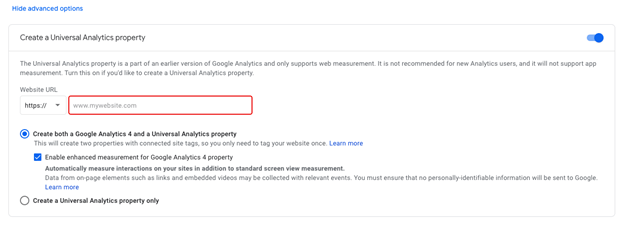
In the box, enter your website’s URL. Then select to create both a Google Analytics 4 and a Universal Analytics property. Then click ‘Next,’ fill in the relevant information regarding your account, and click ‘Create.’ This will generate both your analytics accounts.
Click next to Analytics in the top screen to navigate to your Universal Analytics view to get your tracking code. You’ll know you’re in the Universal Analytics section because it will say UA before the account number:
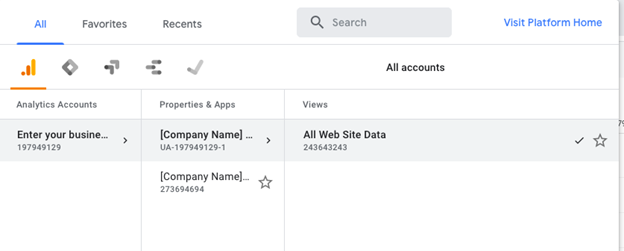
Implementing the tracking code will depend on your current site setup. If you’ve set up your site using HTML and you don’t have a Content Management System (CMS)A content management system, or CMS, is a software application that helps people organize and manage the content on their websites., you will need to place the code within the ‘head’ section of your code.
If you’re using a CMS such as WordPress, you’ll be able to use a handy plugin to do this for you. Step-by-step instructions will be included to support your installation. Check out reviews to determine which plugin is best for you.
Alternatively, if you have a developer, you can send this piece of code to them and get them to set it up for you.
Once this code has been successfully implemented, your Google Analytics account will begin tracking data!
Once you’re in Google Analytics, the amount of information can be a little bit intimidating. One of the best ways to learn is to explore – click freely; you can’t break it!
All the reports can be found using the navigation on the left hand. They have been split into the following five categories:
Each of these sections can be broken down further into many different reports. We encourage you to embrace your inner data guru and have fun exploring. Doing so is the best way to determine which data is more important for your business.
There will be instances where third parties will need to access the data you’ve got in Google Analytics. For example, if you’re supporting clients with their SEO or paid advertising, you will need this access to understand how you’re performing to ensure you’re successfully supporting the overall business objectives of your clients.
Granting this access helps ensure that everyone is on the same page. So how do you do it? We promise it’s simple AND we’ve broken it down step-by-step to help you do this.
Step 1: Login into your GA account (a nice, simple start).
Step 2: Go to your account settings. This is on the bottom left-hand menu. It’s a little cog that says ‘admin.’
Step 3: Go to the middle column, your Property settings.
Step 4: Go to Property User Management
Step 5: Click the blue plus in the top right-hand corner and click ‘add users.’
Step 6: Pop the user’s Gmail address in the box, select the level or permission you want to give them and click add.
Step 7: Make a cup of victory tea and have a biscuit – Google will notify them they’ve been granted access. Your work here is done!
A note on permissions:
In Step 6 – adding users and granting permissions – there is an explanation of the four types of access you can grant users. These are:
Edit: Enable people to create and edit views and goals but not manage users.
Collaborate: Allow people to create and edit shared assets such as dashboards or annotations.
Read & Analyse: Where users can simply view the information in the account.
Manage User’s Access: This gives people ALL the power of edit access with the ability to grant other people access to the account.
You need to make the right choice for your circumstances about the access you’re happy to give. However, we recommend providing edit access, so you can have support in setting up specific goals needed for different types of reporting. Doing so empowers people who have access to the account to slice the data as per their needs, and in turn, this gives you the best visibility into the results they’re achieving for you.
In short, you shouldn’t! Your Google account should be kept (and loved) forever because historic reporting can help you understand a lot about the long-term performance of your business.
We know that sometimes people are recommended to get a new account when using a new agency or building a new website. While we understand the appeal of a fresh slate, in setting up a new account, it becomes harder to:
If you set up a new account, completing vital year-on-year comparisons becomes much harder as you have to assess data from multiple accounts. It makes the process an administrative headache and can lead to confusion. GA gives you the power to understand how your site has developed over time.
Rather than creating a new account, you can grant the agency access or just ensure the required tracking code has been implemented on the new site.
If you have any questions on this process, always feel welcome to contact us for some help or guidance. We love using data to power what we do, and we’re always happy to support people in getting the most out of their web analytics!
Google Analytics is one of the best free website analytics tools available. It also connects with all of Google’s other tools, such as Google Adwords or Google Search console. These insights help you make informed decisions about how to improve your website strategy.
Any questions? Connect with us on social media and reach out to the team!
Google's Core Web Vitals reports how a page performs, and here's our checklist to improving page experience this 2022!
Without the correct tactics, your website doesn’t have a chance of appearing prominently on search engine results pages. Because if…
Ah, 2021 – the year of volatile Google algorithm updates that shook marketers from within and left website owners scratching…